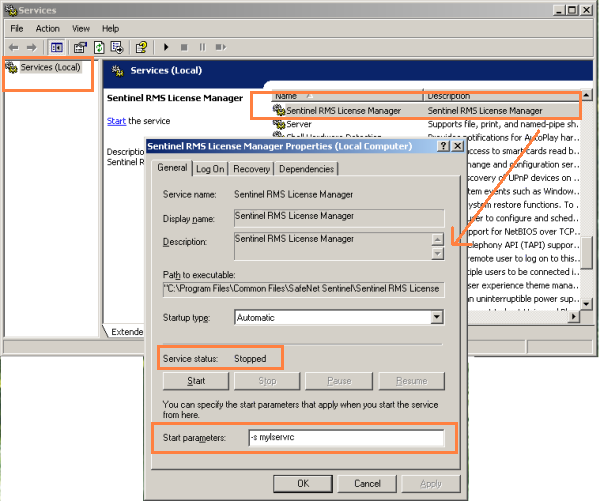
On Windows, you can use any of the following methods to set the license server configuration options:
Notes:
The options set through the system services (method 1) have the highest priority vis-a-vis other methods—followed by options set through the registry entry (method 2) and finally the LSERVOPTS environment variable (method 3).
The options set through the system services (method 1) are temporary; the remaining two methods are permanent.
If full file pathnames are not specified while configuring the license server options, then the files will be created under the /System32 directory, by default (applies to Windows Vista as well).
On a supported Windows system, use the following steps:
From the Start menu, point to Settings > Control Panel.
Double-click Administrative Tools.
Double-click Services.
In the Services window, locate Sentinel RMS Development Kit License Manager and double-click it.
Stop the license server (service, if running already).
Set the parameter(s) in Start Parameters. For example, -s mylicensefile -l myusage.log -f mytrace.log -tr 7 will have the following result:
mylicensefile will be searched by the application for the license code. Any new licenses added to the RMS license server will be added to this license file.
myusage.log will be created containing all the license server usage information (such as, the license server start, shutdown, license request, and license release).
mytrace.log will be created containing the license server trace logs. Level 7 enables the functions, keys, and errors trace logs.
Note: The Windows Service Controller ignores the double quotes (“ ”). So, do not use double quotes while setting options, else these will be ignored. For example, if you specify -f aa"aa, then it will be interpreted as -f aaaa.
Start the license server after providing the settings.
See the screen-shot below for an example.
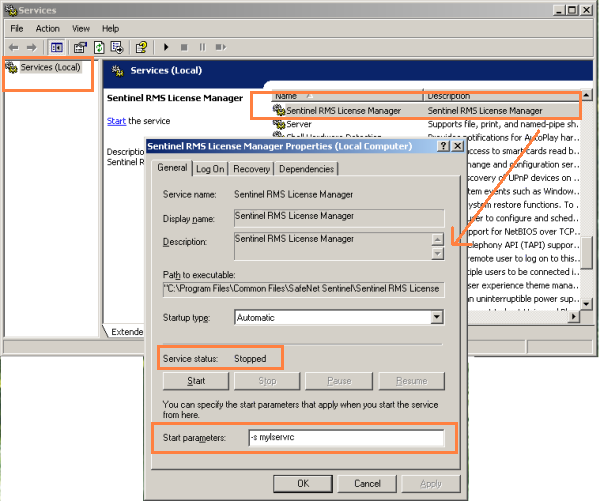
In the Windows Registry Editor, create/update the value of "CommandLineOpts” under the following registry key: HKEY_LOCAL_MACHINE\SOFTWARE\SafeNet Sentinel\SentinelLM\CurrentVersion.
See the screenshot below for an example:
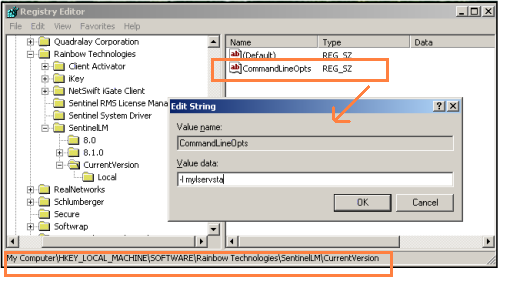
See Setting Environment Variables